 |  |  |  |  |  |  |  |  |  |  |  |  |  |  |  |  |  |  |  |  |  |  |  |
 |
| | | | |

|
 |
It is often said that the best place to hide something is right under people's nose. Apple did just that.
I have seen a ton of sites and books on Rhapsody. And the one thing that is almost universal among them is this type of image of TextEdit (see below) and a single line or two basically saying this is the included text editor. |
 |
| |
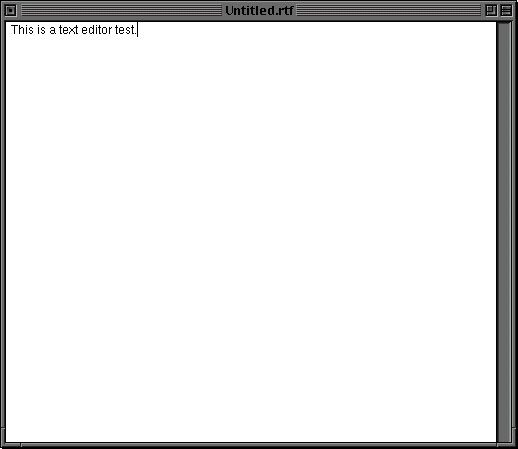
|
 |
Wow. What can one add to that?
Fortunately, plenty!
Away from defaults
First things first. Most of us write with printing in mind (even if the contents of our writing never see an actual page of paper). So by changing the preference to "wrap" we get a WYSIWYG view of the document layout. Further we can add the ruler/tool bar (command-r or alt-r for PCs) to help with the formating of our document. It includes alignment, line spacing and tab controls. |
 |
| | | |
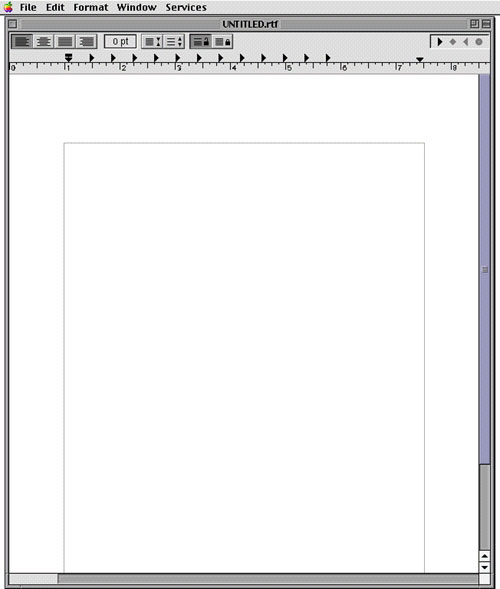
|
 |
This has brought us closer to what most people would consider a standard word processor setup. Additionally, if you find the need for a page break in your document, it can be done by moving the curser to the point of the break and typing control-q-control-l (where l is the lower case version of L).
So what can we do with it from here?
Text and Fonts
As covered else where on this site, fonts can be very important in presenting content. Using the standard Font Panel (command-t or alt-t for PCs) we can select a full range of fonts (depending on what you have chosen to install) and their sizes for our document.
Along with that, we have a number of other controls which we can use to control font and text (as seen in the images below). |
 |
| | | | | |
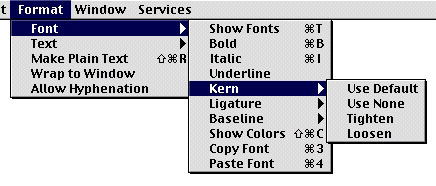
|
 |
| | | | | | | |
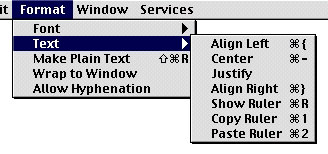
|
 |
Images
Another important type of document content is often images. TextEdit can work with images in much the same way that most word processors do.
|
 |
| | |
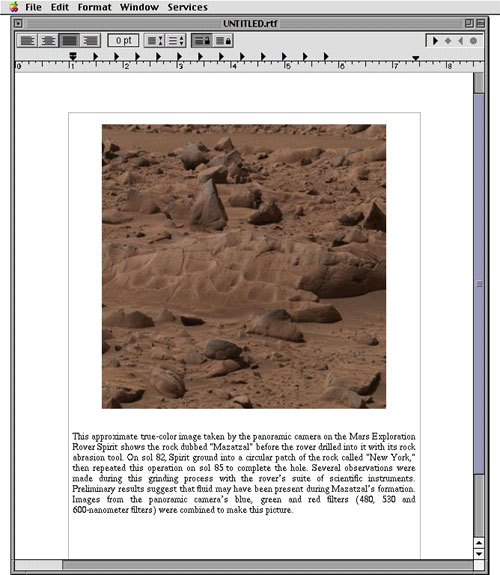
|
 |
Other features
In addition to what has been covered, TextEdit has a versatile find and replace feature and is connected to the system wide spell checking system. |
 |
| | |
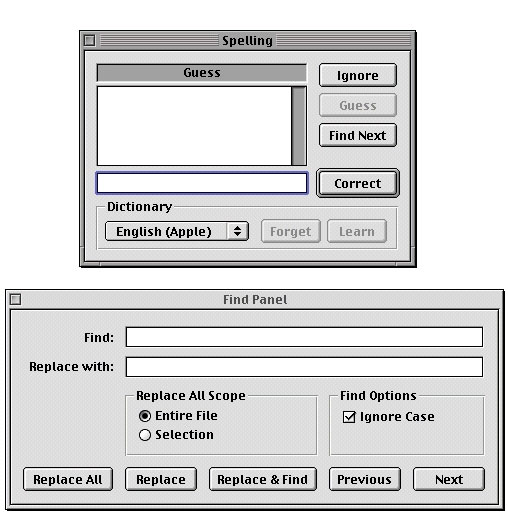
|
 |
| Also, as with most Rhapsody apps, it has access to Services provided by other applications. In my case this includes a dictionary and thesaurus service and a "convert to HTML" service provided by Create among others. |
 |
| | | | | | |
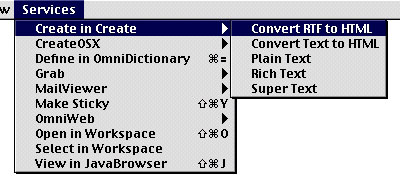
|
 |
| On my Rhapsody 5.6 system I have OmniDictionary, which is quite helpful. |
 |
|
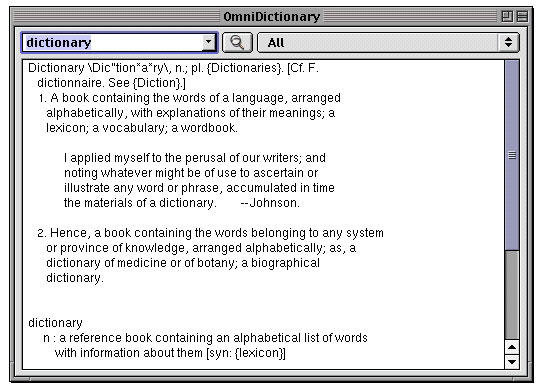
|
 |
This is pretty slow
Apple started mixing Java with Objective-C in Yellow Box. One of the first apps produced was TextEdit. For those of you using Rhapsody 5.3 or later, there is an Objective-C remake of TextEdit out there (I'm currently trying to get permission to post my copy on this page). |
 |
| |
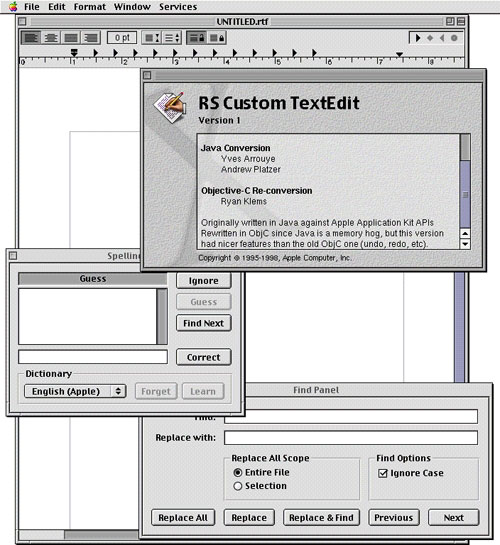
|
 |
File types
It helps to know what file types can be used with TextEdit. In the chart below I have the types which can be created (including those made using the system and Stone design's PStill), read and the image types which can be added (that I know of). |
 |
| | | | | |
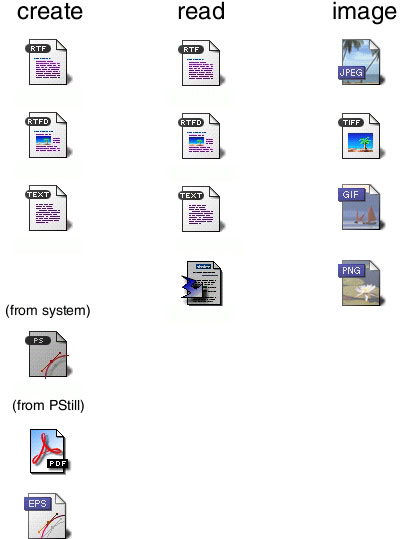
|
 |
Everything for Everyone?
This is not to say that TextEdit is a replacement for other, more feature rich word processors (like WriteUp), but it is quite a nice word processor that Apple provides for free with the system.
But all this is lost on those who are just visiting Rhapsody for a short time before returning to what ever they normally use. Many people get copies of Rhapsody just to run it quickly on their system (usually in VirtualPC) to take screenshots, only to delete it after words without ever exploring beyond just firing up an app or two. To them TextEdit is little more than SimpleText (or NotePad) for Rhapsody.
I can assure you, it is much, much more.
|
 |
| | | | | | | | |
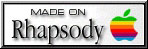
|
